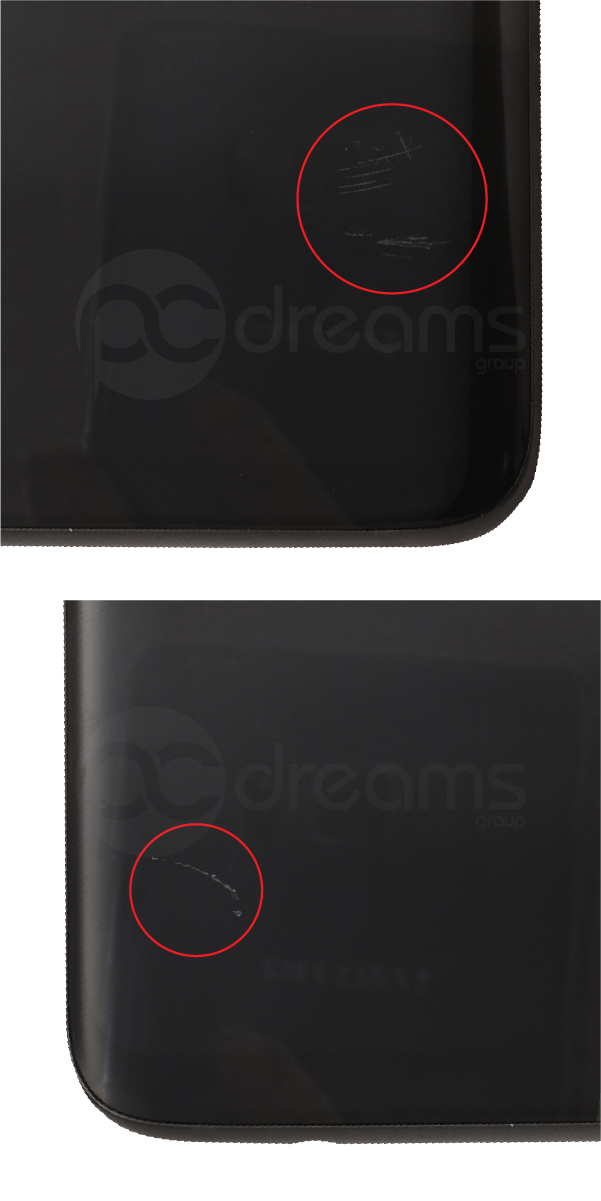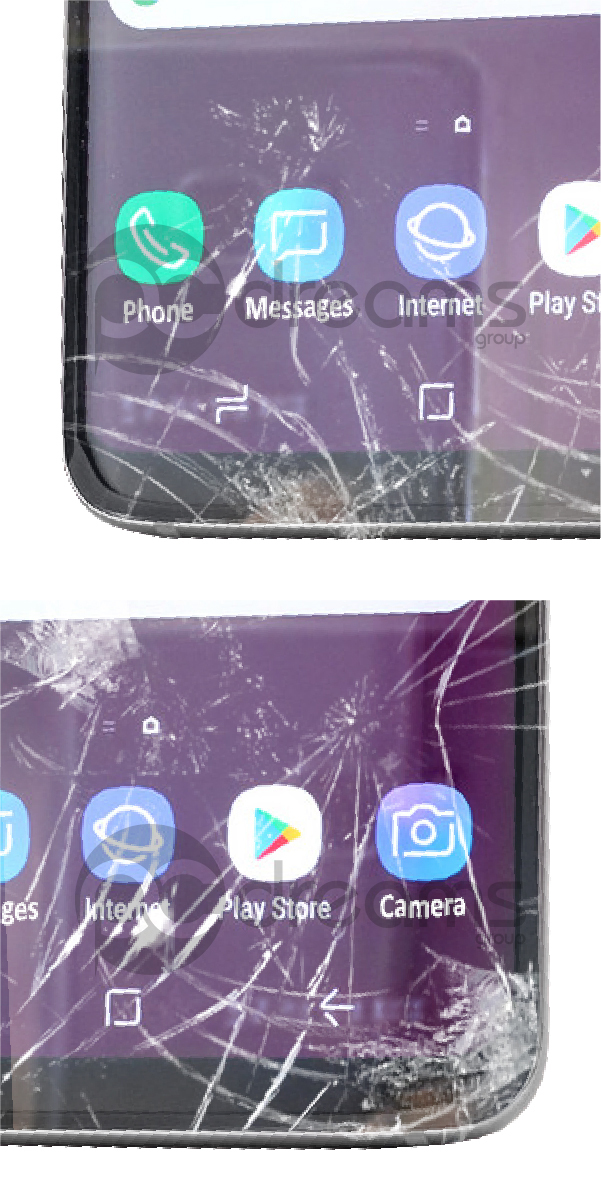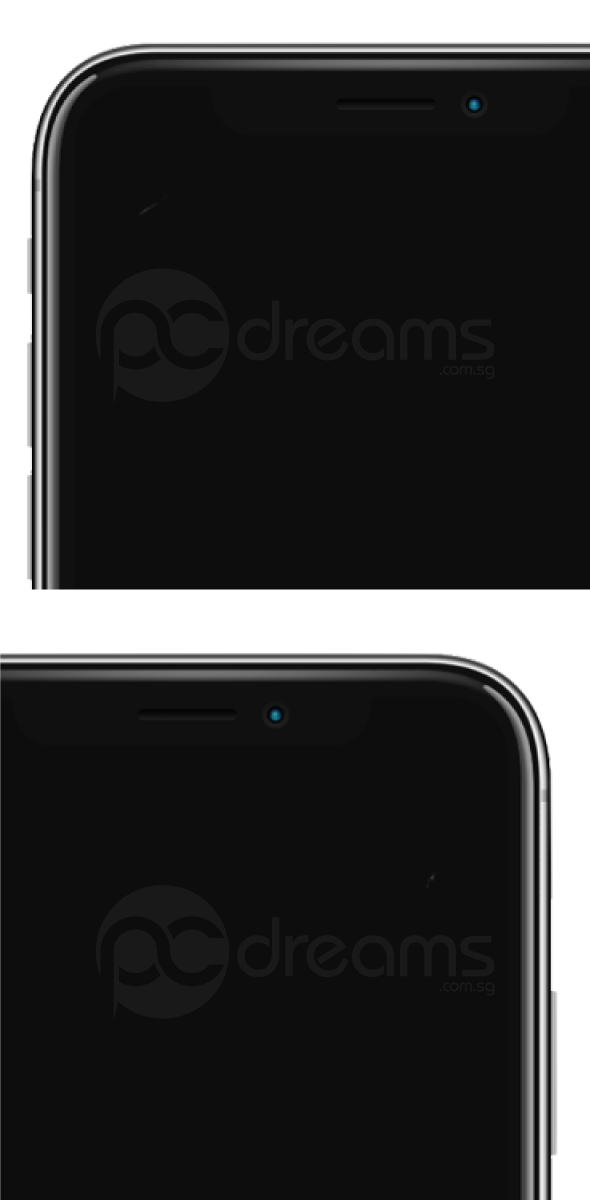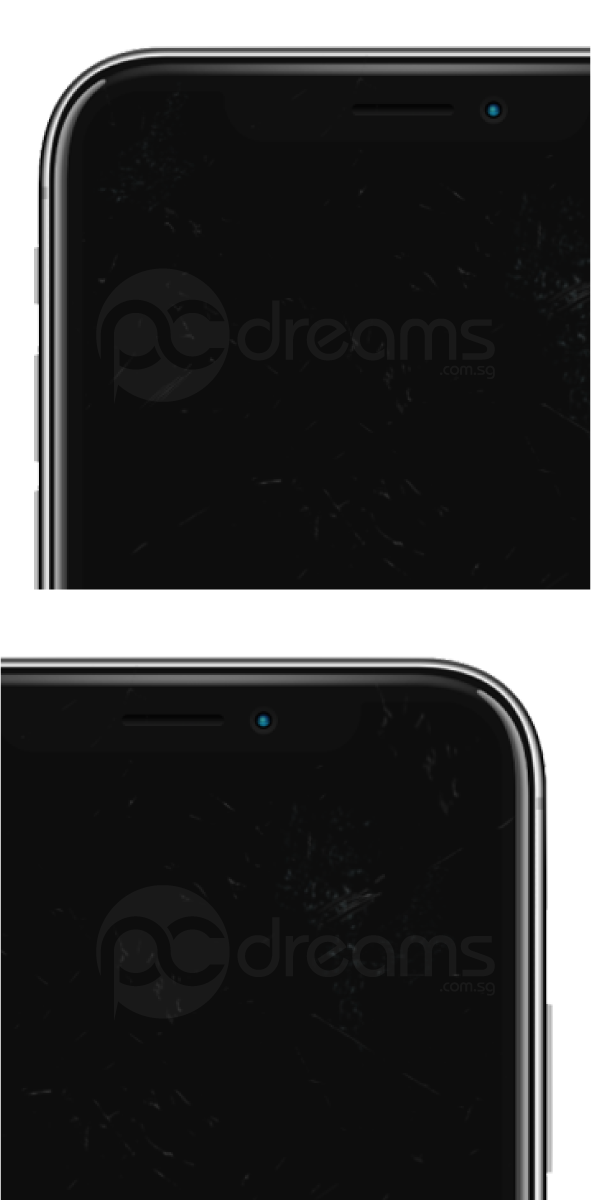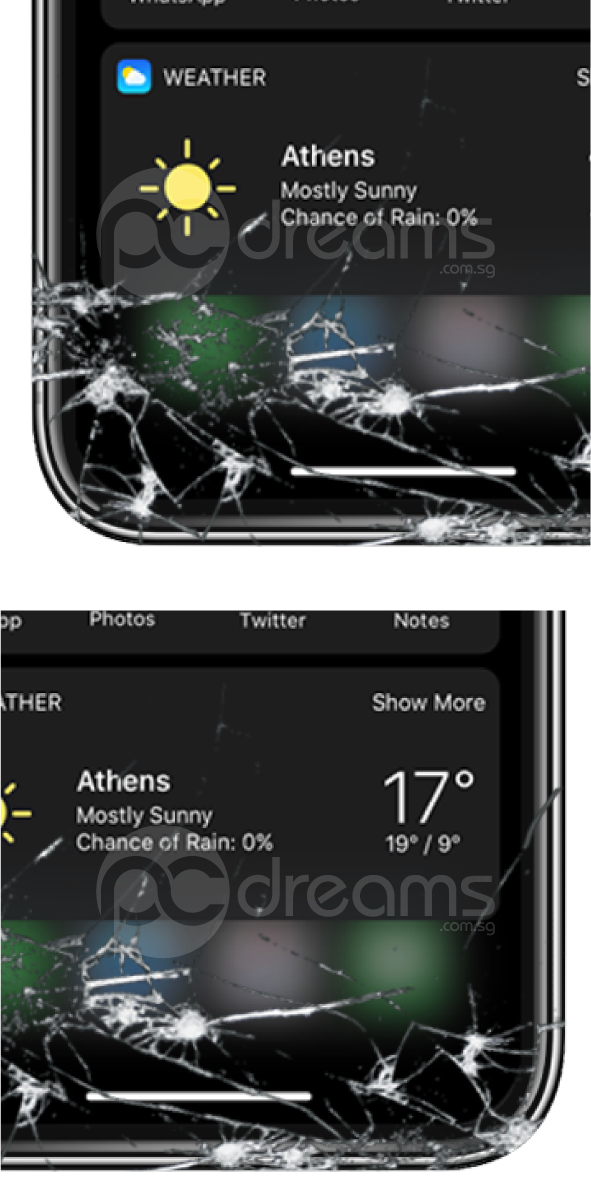Perfect With No Scratches
EXTERNAL CONDITION
Perfect

Good

Average (Type I)
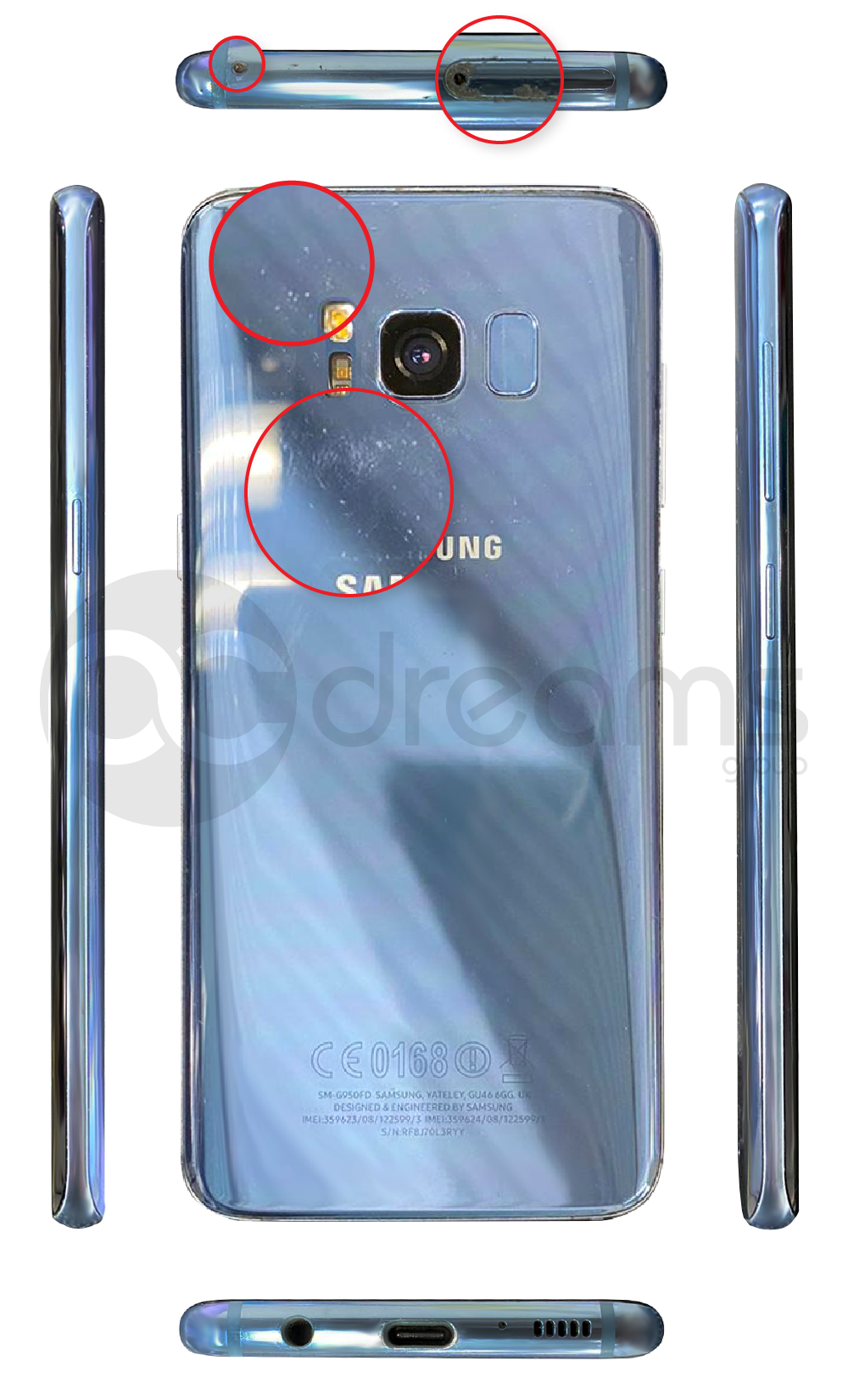
Average(Type II)

Worn-Out
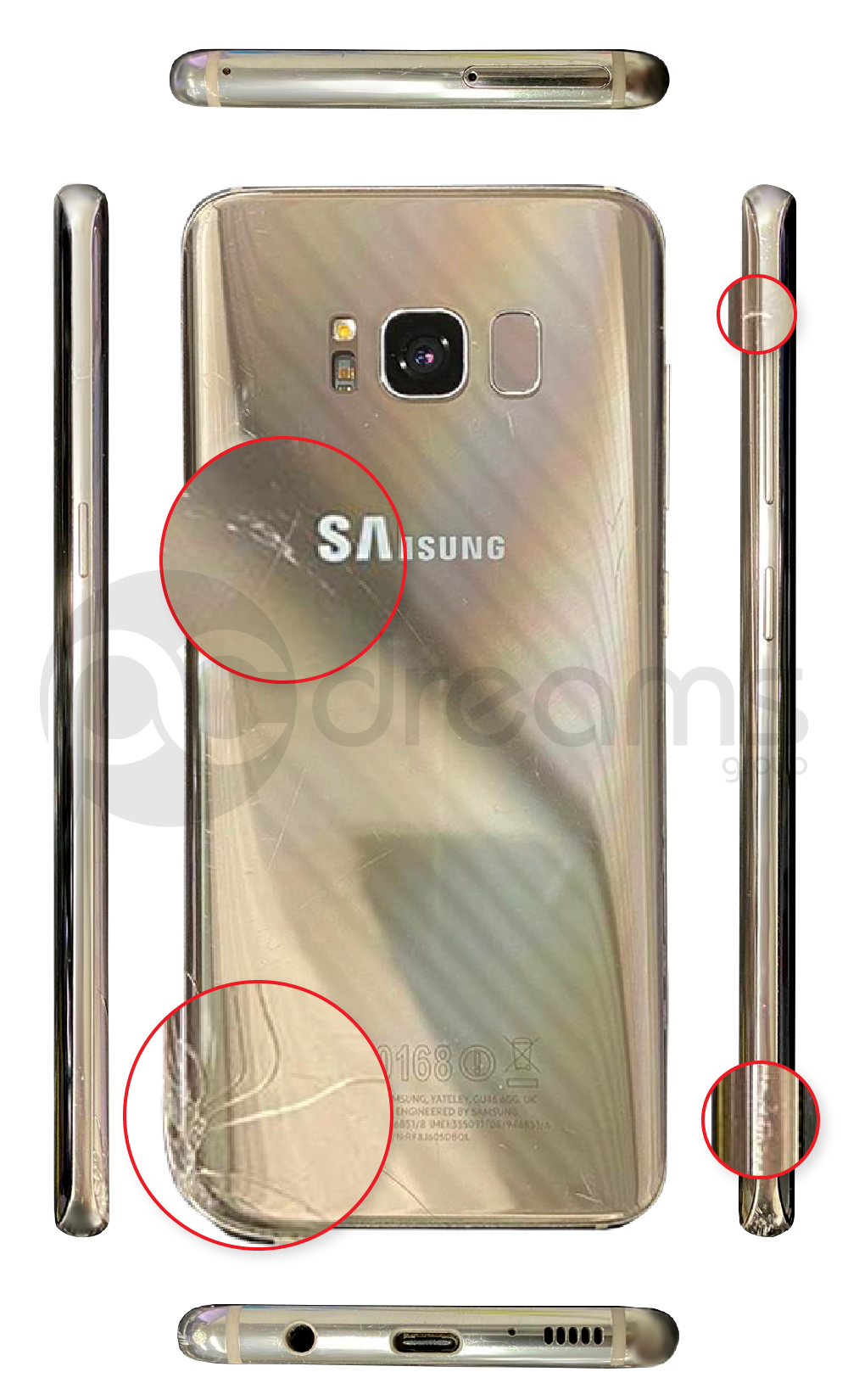
Perfect

Good
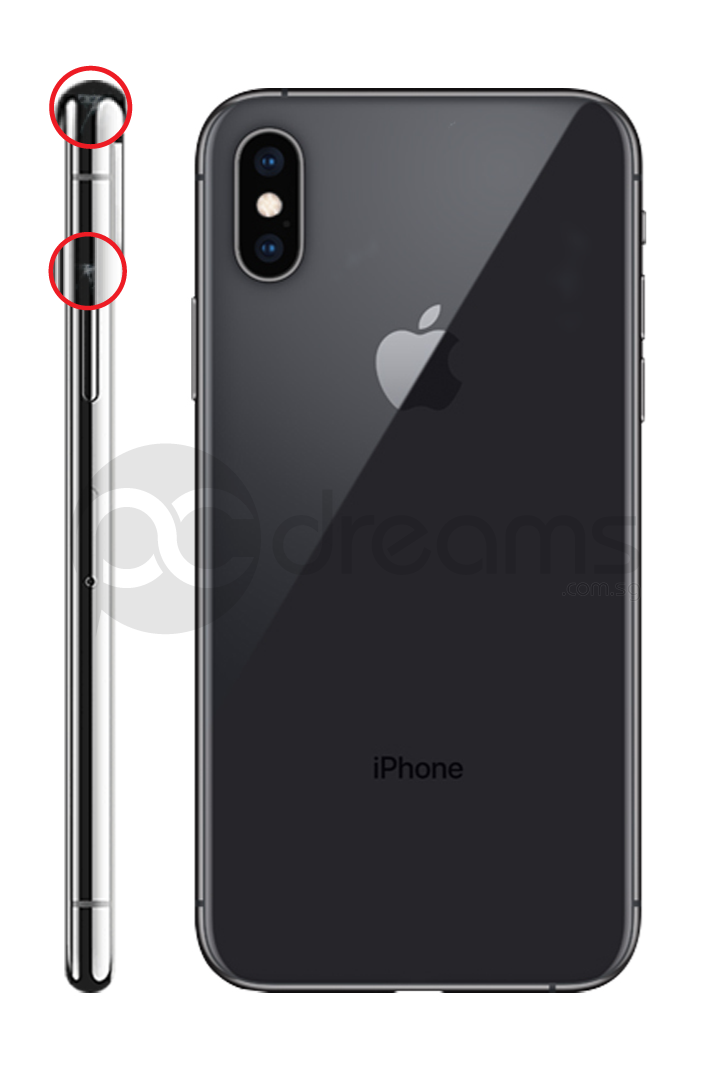
Average (Type I)

Average(Type II)
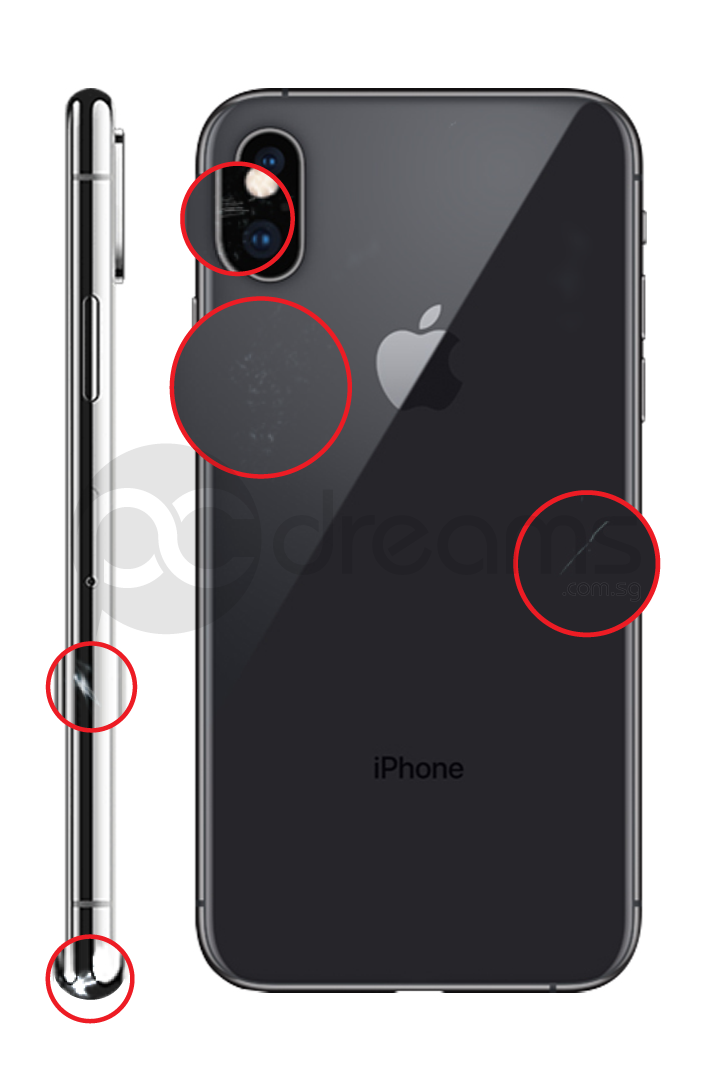
Worn-Out

SCREEN DISPLAY CONDITION
Perfect with no
unnatural colors

Minor Burn
& shadow
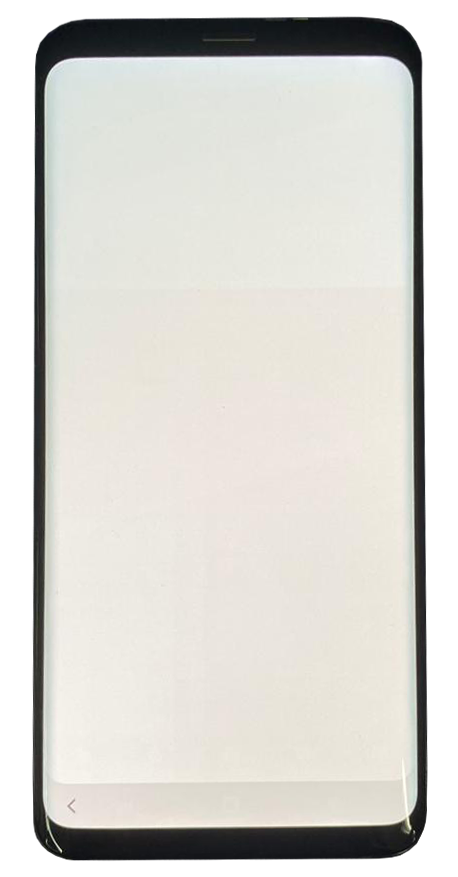
Heavy Burn
& shadow
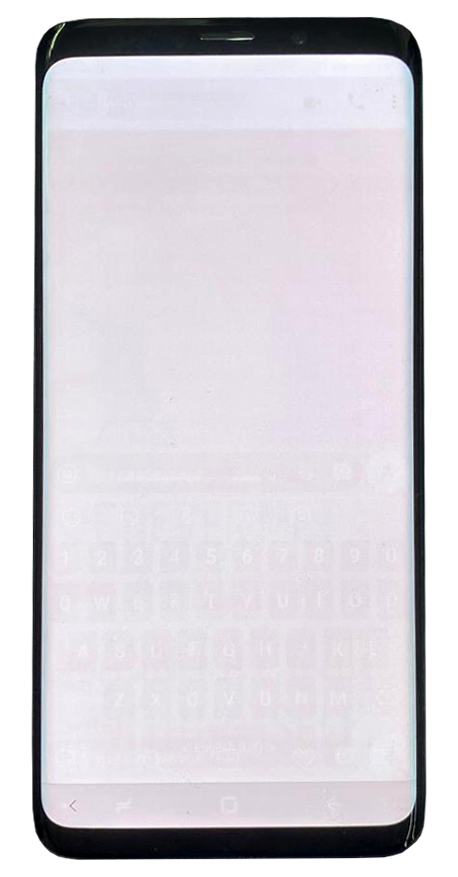
Screen is cracked
with Distorted display
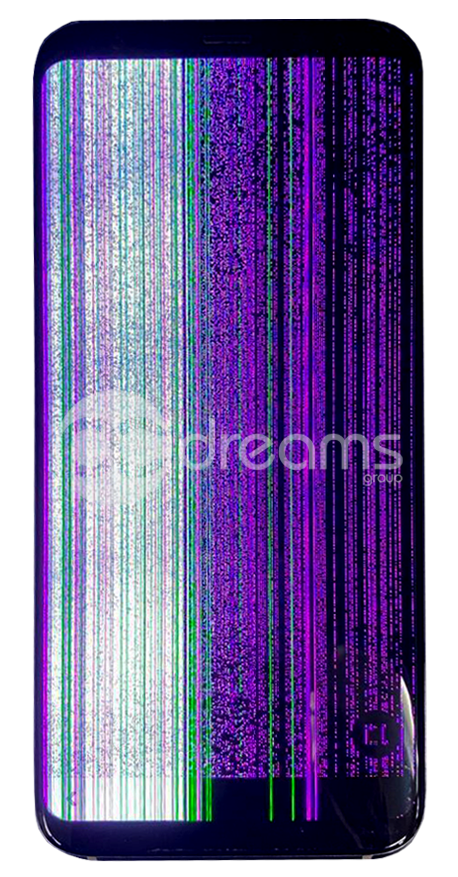
Coloured lines on the screen
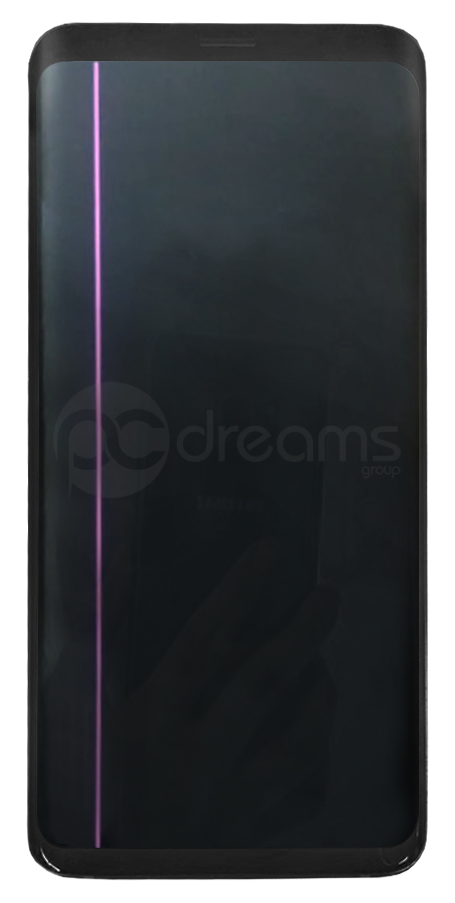
No Display
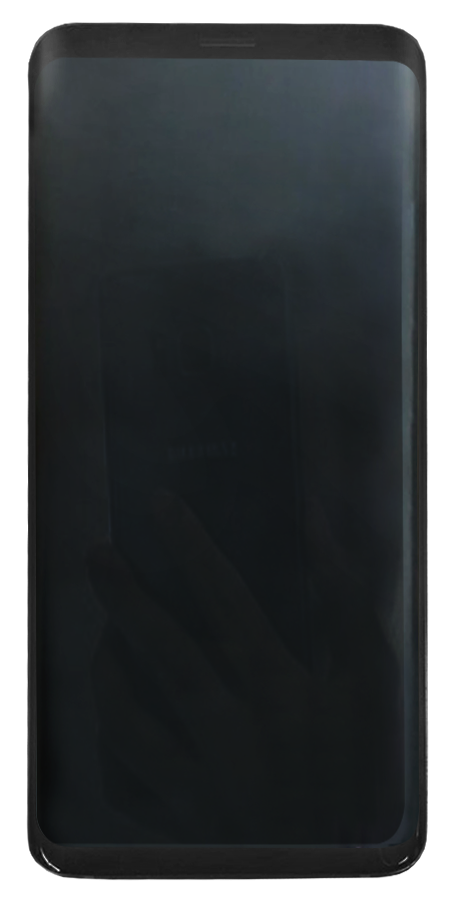
DEAD PIXELS OR BLACK BLOTCHES


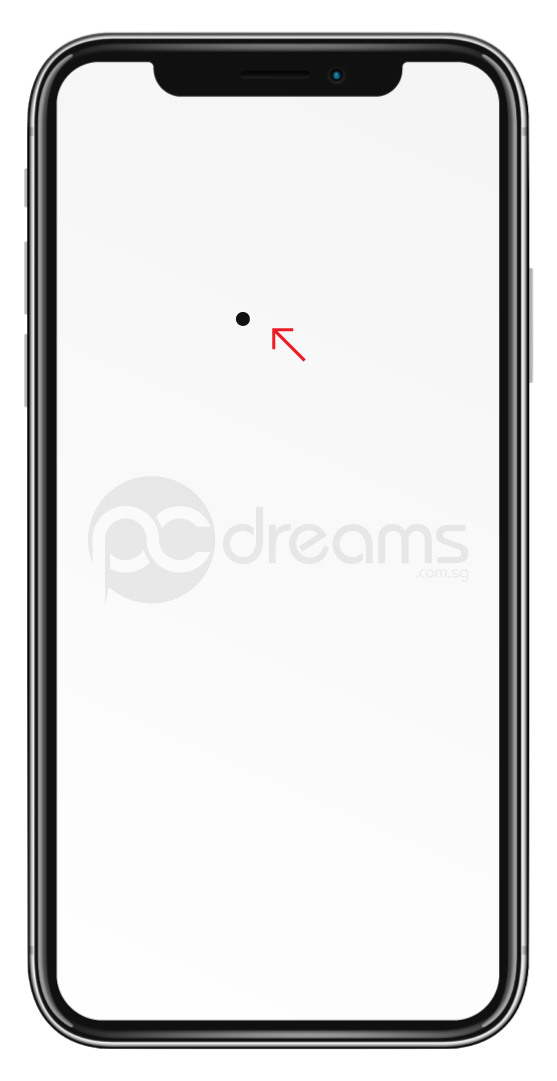

IPHONE TAMPERED CHECK
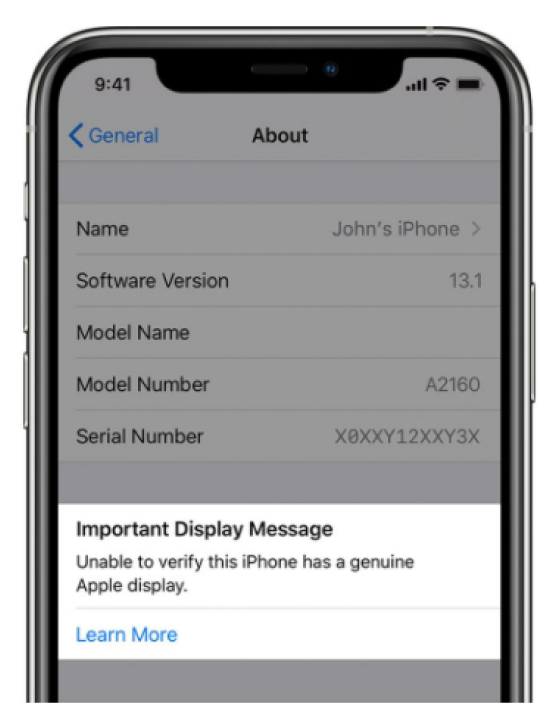
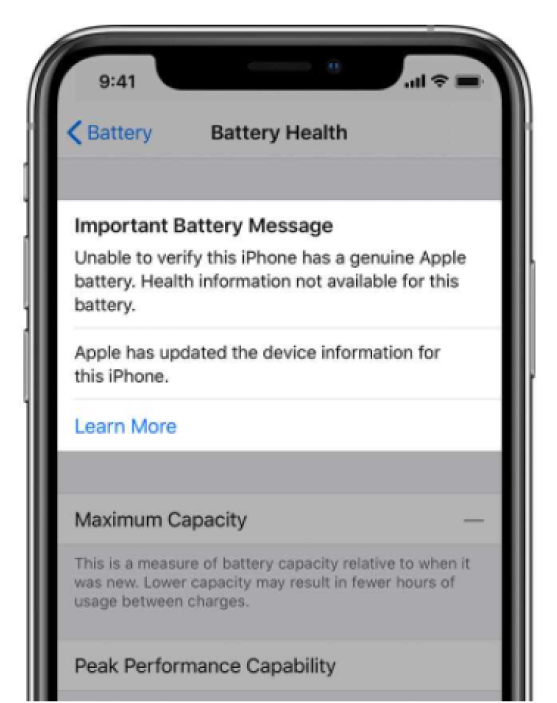
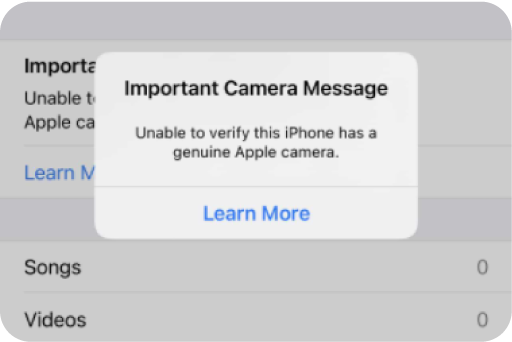
HOW TO LOCATE YOUR TRADE UP SERIAL NUMBER FROM SAMSUNG LAZADA MALL, SAMSUNG SHOPEE MALL TRADE UP, AND SAMSUNG ONLINE STORE VOUCHER
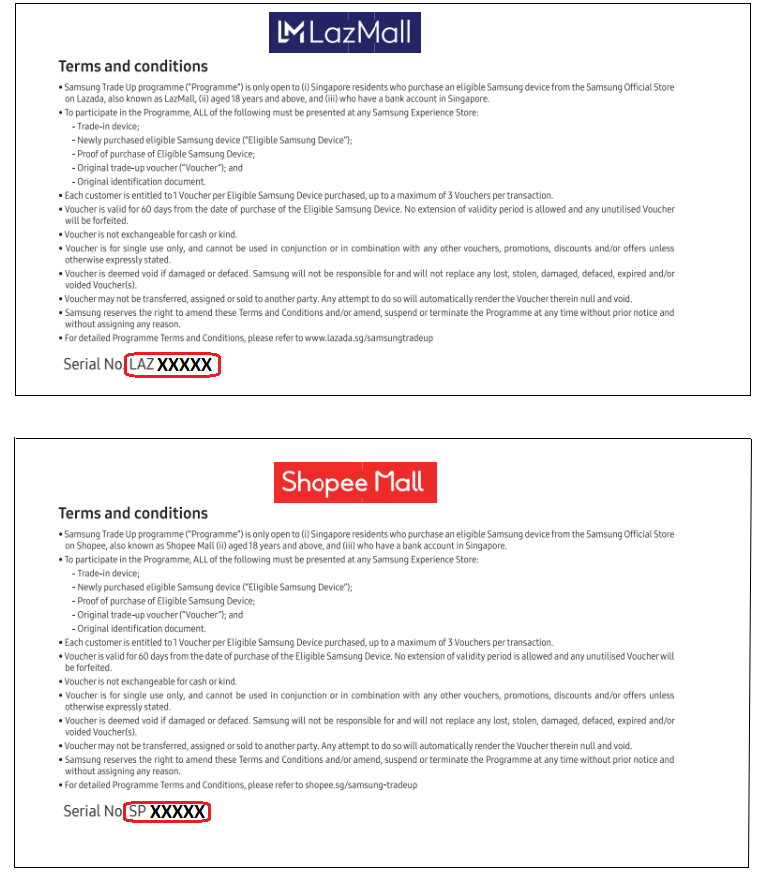
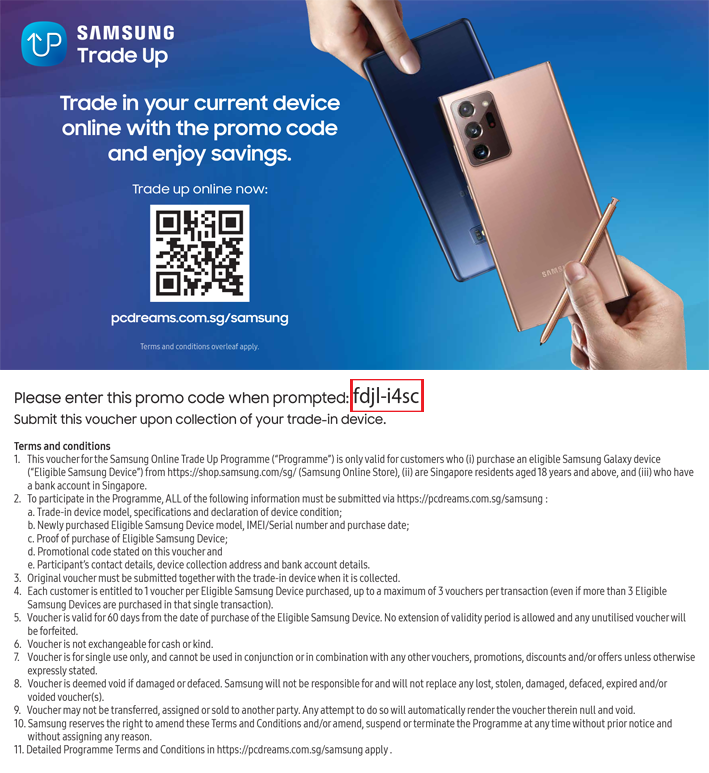
FACTORS THAT COULD AFFECT YOUR FINAL QUOTE
iPhone Battery Condition:
Battery Health: 80% – 89%
-$50
Battery Health: Below 80%
-$75
Service Battery
-$80
HOW TO FIND THE IMEI, MODEL NUMBER, AND SERIAL NUMBER FOR SAMSUNG MOBILE & TABLETS
1. Open the Phone app

2. Dial *#06# on the keypad
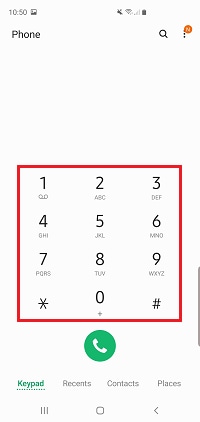
3. Details about your devices IMEI and serial number will automatically appear on the screen
(Please use IMEI1 if your mobile is a dual-sim version)
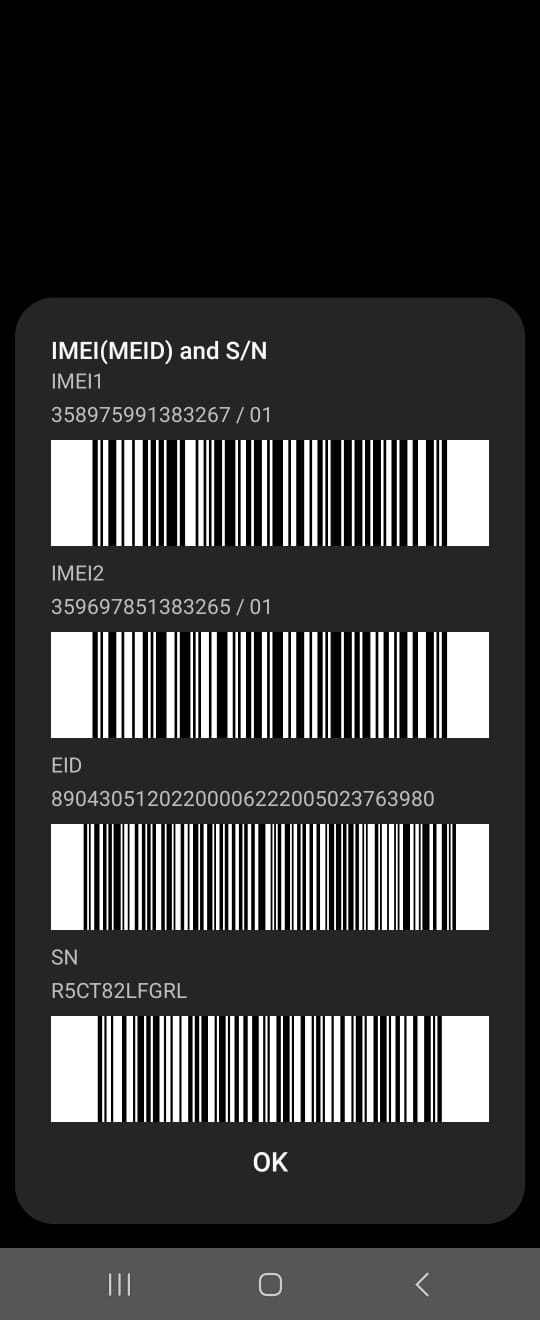
1. Open the settings app
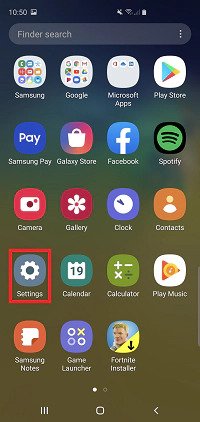
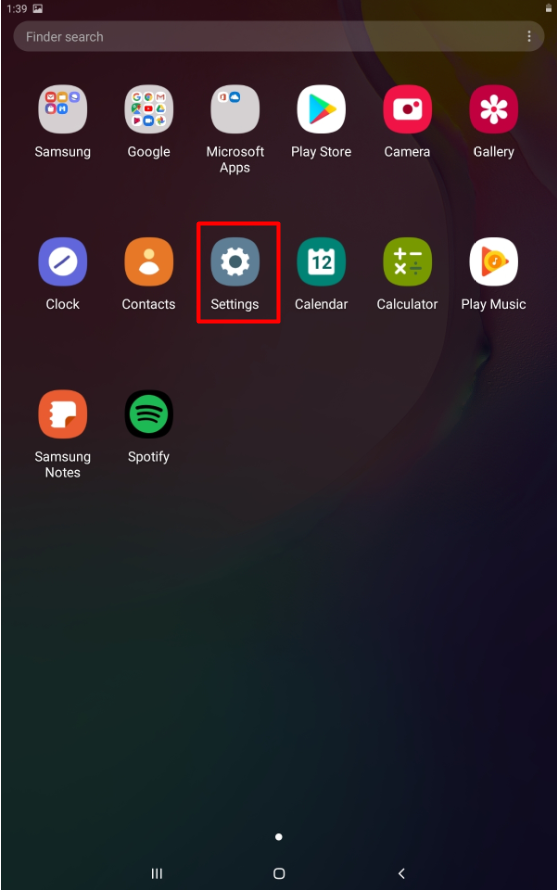
2. Tap “About Phone” or “About Tablet”
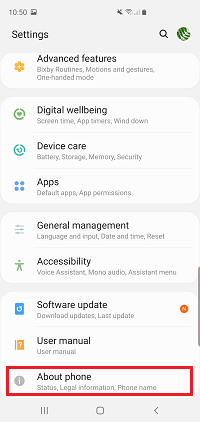
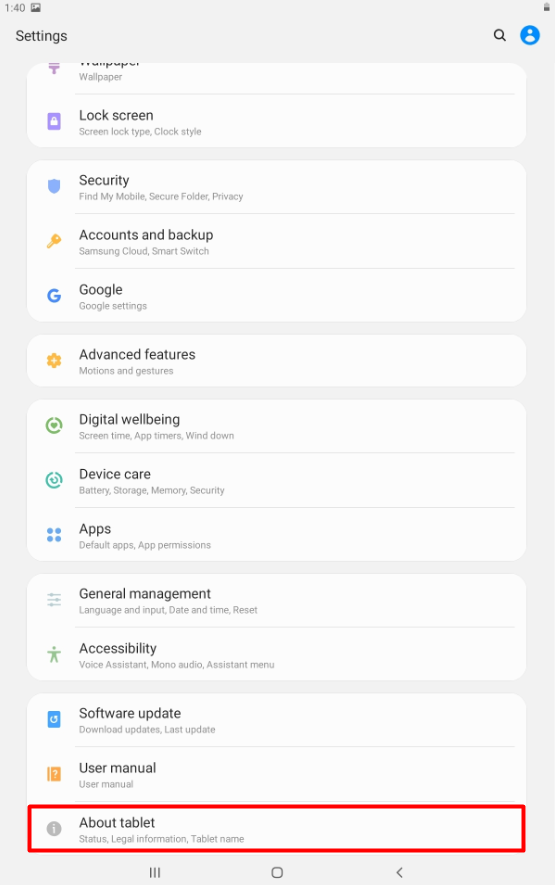
3. Details about your Phone number, IMEI, Model number and Serial number will be displayed
Please note: on older devices you may need to tap Status to view this information
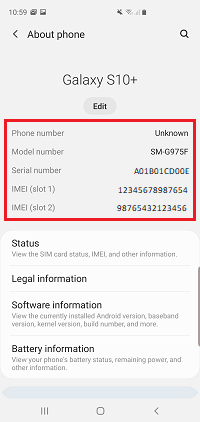
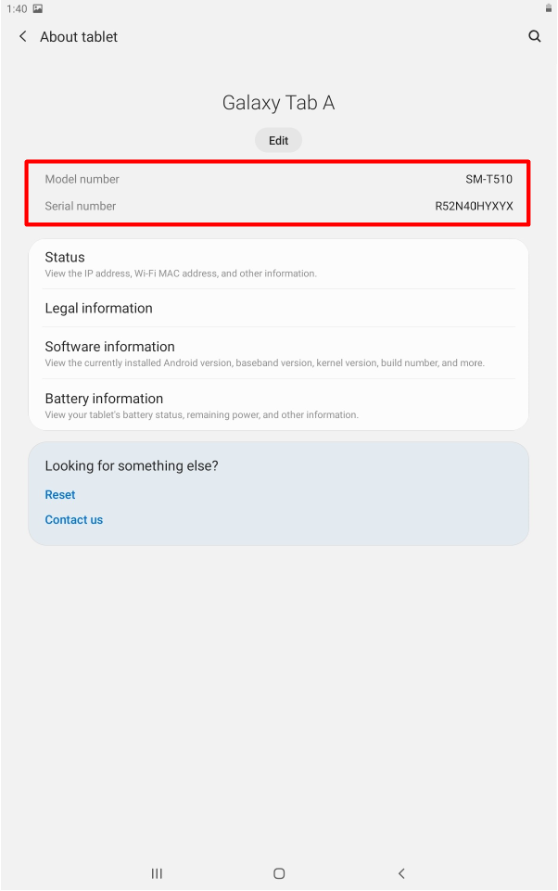
HOW TO FIND THE MODEL NUMBER OF YOUR IPHONE, IPAD, OR IPOD TOUCH
Go to Settings > General > About. To the right of Model, you’ll see the part number. To see the model number, tap the part number.
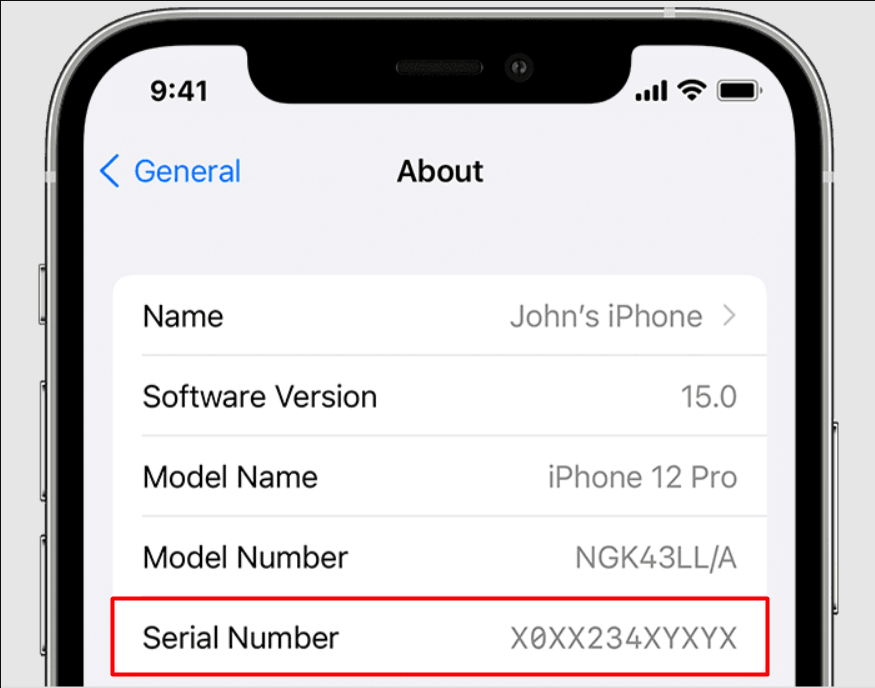
On an iPhone 8 or later, to find the model number, remove the SIM tray and look in the SIM tray slot. Make sure that you’re in a place with bright light overhead. The model number is on the upper side—the side with the display.
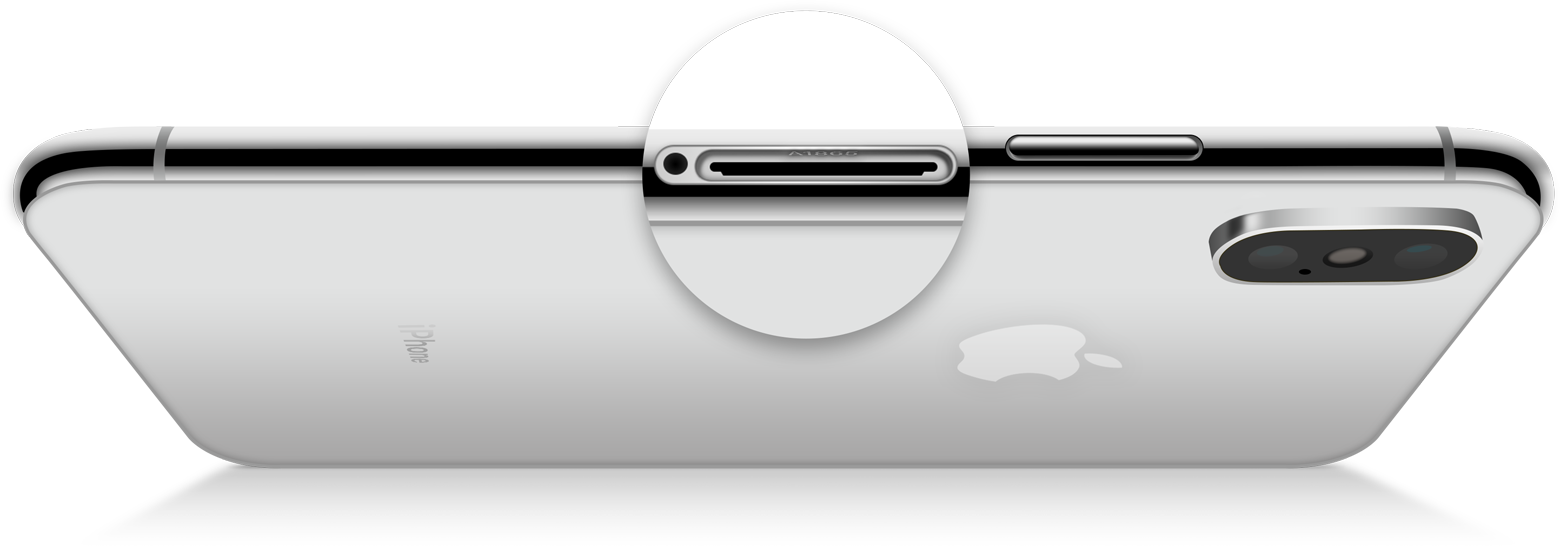
On an iPhone 7 or earlier, an iPad, or an iPod touch, find the model number on the back of your device.